This presentation won the anual competition at SlideShare.com - regardless of where you are in the debate, this is a good example of using visuals to communicate a fairly complex topic clearly.
Wednesday, September 30, 2009
Men vs. Women

Brain Rules (as previously mentioned) talks about how our brains affect everything we do. One of the major differences is between the brains of men and women. Without getting too in depth (read the book if you want more), men tend to focus on the gist of things and women focus on details. Male brains tend to hit the high points and gloss over specifics. Women tend to focus on the details of situations and relationships. As with all generalizations, there are exceptions, of course.
For presentations, we need to make sure that we address both the male and female side of things. Put together slides that are easy to scan and understand at a glance. That will make the guys happy. But don't forget to make sure you take care of the details. The ladies in the crowd will thank you for your care.
Labels:
brain rules,
Practical
Tuesday, September 29, 2009
Use PowerPoint as a Photo Editor

Lifehacker has a nice little post about using PowerPoint to do some photo-editing if you don't have time or can't afford a full blown editor.
Once you have applied any of the myriad effects in PowerPoint you can save the finished result as a new file. I've used this to create images to upload for blogs and websites. It's handy for throwing together a logo at the last minute. Though, as the commenter point out, the results aren't super high quality. You will get something good enough for web or projection, but not printing.
Labels:
PowerPoint,
Practical,
tips and tricks
ban comic sans serif

The font: comic sans serif has been around for a while and there are some who are saying that it has been too long.
I don't know that the font needs to go away completely, but I will say that unless your presentation is specifically comic book themed, you should not use it. This font is the default font for terrible presentations. I don't know if people think that they are being fun or funky, but it just comes across as tacky. Don't use it. Don't. Ever.
On the topic of fonts. Keep it to no more than two fonts per presentation. One title font and one body font. I recently saw a resume where the applicant had four different fonts on the cover sheet of his resume. I didn't need to look any further. He could never get my vote.
What tips do you have about fonts?
Monday, September 28, 2009
Is that Deductable?

A recent post over at the Slides that Stick blog they look at whether or not a presentation should be inductive or deductive.
Traditional rhetorical theory states that a presenter should begin with the general point and then lead the audience through the process of deducing the details from the general principle. Should we always keep the point of the presentation in front of people? That is what Aristotle would say. I think Aristotle is wrong. At least for audiences today.
By using inductive structure to our sermons we invite the church to understand the scriptures with us. In a post modern, post Christian world we're not the experts anymore. We are collaborators in understanding scripture together.
Using images that require some thought to connect are a good way to encourage the audience to induce with you. Allow space for them to think along with you. Leave dots unconnected.
Friday, September 25, 2009
Cultural Relevance Continuum
 Have you ever met a poser? Someone who does everything they can to pretend to be something they aren't is a poser. Sometimes churches or preachers are posers - they sell out to the culture to try to be relevant and lose any voice they might have had.
Have you ever met a poser? Someone who does everything they can to pretend to be something they aren't is a poser. Sometimes churches or preachers are posers - they sell out to the culture to try to be relevant and lose any voice they might have had.On the other end of the spectrum is the person who completely rejects culture. They avoid any reference culture. Some churches are living in a Jesus-bubble where current events and trends never intrude. They also have no voice to the world.
I won't argue for being somewhere in the middle - to try to walk a tightrope between God and culture. Instead, paraphrasing Brian McLaren, I'll argue for a third way.
We can't have a voice if we are absorbed by culture, or if we reject culture. But if we experience culture as aliens and strangers, we can still interact with it, but critique it.
What do you think?
Thursday, September 24, 2009
The NINES - Theology edition
On 09.09.09 at 9:09am Central Time a huge online conference kicked off. There were over 70 9 minutes presentations brought together in a live webcast. It was pretty cool. I'll probably post some video here when they have it up for streaming.
The task was for leaders all over the globe to take nine minutes and share what they thought leaders in churches need to hear. It was interesting to me that certain themes kept popping up, even though there was no script and no collaboration. Maybe God is trying to say something . . .
One theme that kept occurring was that of mentoring/discipling. Leaders consider it to be of vital importance to be mentored and to mentor others. There is no other way to grow and to promote growth.
I'm going to say that this is just as true of preaching as it is of any other leadership topic. We need to learn from other preachers and we need to be teaching what we know. That is the way that God designed us.
Do you regularly listen to other people preach? Do you mentor someone in preaching?
The task was for leaders all over the globe to take nine minutes and share what they thought leaders in churches need to hear. It was interesting to me that certain themes kept popping up, even though there was no script and no collaboration. Maybe God is trying to say something . . .
One theme that kept occurring was that of mentoring/discipling. Leaders consider it to be of vital importance to be mentored and to mentor others. There is no other way to grow and to promote growth.
I'm going to say that this is just as true of preaching as it is of any other leadership topic. We need to learn from other preachers and we need to be teaching what we know. That is the way that God designed us.
Do you regularly listen to other people preach? Do you mentor someone in preaching?
Wednesday, September 23, 2009
PhotoStory
I put together the video below using Microsoft's PhotoStory software. I printed out the lyrics of the song and then timed out each line that I wanted to pair with a photo (just look at the timer on your favorite mp3 player). Then I looked for photos to go with the lyrics. Once I had a rough cut I went through and tweaked the motions and timing for each photo. I'm fairly pleased with the way it turned out. I have a few more in mind that I'd like to work on soon.
What do you think?
What do you think?
Labels:
meant to live,
music,
Practical,
switchfoot,
video
Worship Software Review
 The good folks over at eBibleTeacher.com have a nice list of just about every flavor of worship software out there. This is a good place to head if you are shopping for a shinny new program to getting your media up on the big screen.
The good folks over at eBibleTeacher.com have a nice list of just about every flavor of worship software out there. This is a good place to head if you are shopping for a shinny new program to getting your media up on the big screen.Here are some things you might consider:
- Will you project songs?
- Will you use video clips?
- Do you want to create your own PowerPoint or have some help?
- Do you want to click through the slides on your own or have your tech guy do that?
Happy hunting!
Labels:
Informational,
software
Tuesday, September 22, 2009
PowerPoint Keyboard Shortcuts
 Using keyboard shortcuts can make putting together a presentation so much quicker and easier. I love these little nuggets. So, without further ado, here are the keyboard shortcuts for PowerPoint:
Using keyboard shortcuts can make putting together a presentation so much quicker and easier. I love these little nuggets. So, without further ado, here are the keyboard shortcuts for PowerPoint:Text Formatting
| To do this: | Windows Keyboard: |
| Change Font | CTRL+Shift+F, then use up/down arrow keys, click Enter when done |
| Change Point Size | CTRL+Shift+P, then use up/down arrow keys, click Enter when done |
| Increase Font Size | CTRL+Shift+> |
| Decrease Font Size | CTRL+Shift+< |
| Bold | CTRL+B |
| Underline | CTRL+U |
| Italic | CTRL+I |
| Superscript | ALT+CTRL+Shift+> |
| Subscript | ALT+CTRL+Shift+< |
| Plain Text | CTRL+Shift+Z |
| Spelling Checker | F7 |
| Center Paragraph | CTRL+E |
| Justified Paragraph | CTRL+J |
| Left-Aligned Paragraph | CTRL+L |
| Right-Aligned Paragraph | CTRL+R |
| Change Case | Shift+F3 toggles selection through lower case, upper case, initial caps with each press of keys |
| Create Hyperlink | CTRL+K |
Deleting and Copying
| Delete Character Left | Backspace |
| Delete Word Left | CTRL+Backspace |
| Delete Character Right | Delete |
| Delete Word Right | CTRL+Delete |
| Cut | CTRL+X |
| Copy | CTRL+C |
| Paste | CTRL+V |
| Undo | CTRL+Z |
| Create a copy of the text | CTRL+Drag |
Navigating in Text Blocks
| Character Left | Left Arrow |
| Character Right | Right Arrow |
| Line Up | Up Arrow |
| Line Down | Down Arrow |
| Word Left | CTRL+Left Arrow |
| Word Right | CTRL+Right Arrow |
| End of Line | END |
| Beginning of Line | HOME |
| Paragraph Up | CTRL+Up Arrow |
| Paragraph Down | CTRL+Down Arrow |
| End of Text Block | CTRL+END |
| Start of Text Block | CTRL+HOME |
Navigating and Working With Objects
| To Previous Object | TAB |
| To Next Object | Shift+TAB |
| Select All Objects | CTRL+A |
| Drag and Drop Copy | CTRL+Select and Drag |
| Create a Duplicate Object | CTRL+D |
| Create another Duplicate with same offset as first Duplicate | CTRL+D, move new copy to desired location, then use CTRL+D repeatedly to create more copies |
Outlining, in All Views
| Promote Paragraph | ALT+Shift+Left Arrow or TAB from beginning of Paragraph |
| Demote Paragraph | ALT+Shift+Right Arrow or Shift+TAB from beginning of Paragraph |
| Move Selected Paragraphs Up | ALT+Shift+Up Arrow |
| Move Selected Paragraphs Down | ALT+Shift+Down Arrow |
Outlining, in Outline View
| Collapse to Titles | ALT+Shift+1 |
| Expand Text under a heading | ALT+Shift+Plus |
| Collapse Text Under a Heading | ALT+Shift+Minus |
| Show All Text and Headings | ALT+Shift+A |
| Display Character Formatting | Keypad / (numlock off) |
Selecting, in Text
| Character Right | Shift+Right Arrow |
| Character Left | Shift+Left Arrow |
| End of Word | CTRL+Shift+Right Arrow |
| Beginning of Word | CTRL+Shift+Left Arrow |
| Line Up | Shift+Up Arrow |
| Line Down | Shift+Down Arrow |
| Select All | CTRL+A or F2 |
| Select Any Text | Drag with left mouse button depressed |
| Select Word | Double-Click |
| Select Paragraph | Triple-Click |
| Drag and Drop | Select and Drag |
| Drag and Drop Copy | CTRL+Select and Drag |
Working with Slides and Presentation Files
| New Presentation | CTRL+N |
| Open a Presentation | CTRL+O, CTRL+F12 |
| Save | CTRL+S, F12 |
| Save As | F12 |
| CTRL+P | |
| Find | CTRL+F |
| Replace | CTRL+H |
| New Slide (menu) | CTRL+M |
| New Slide like last one, no menu | Shift+CTRL+M |
| Exit/Quit | CTRL+Q or ALT F4 |
| Move from Title to Text | CTRL+Enter |
| Move from Body text to Title of Next Slide | CTRL+Enter |
Working with Presentation Windows
| Go to Previous Window | CTRL+Shift+F6 |
| Go to Next Window | CTRL+F6 |
| Size Presentation Window (Un-Maximize) | ALT+F5 |
| Maximize Application Window | ALT+F10 |
| Maximize Presentation Window | CTRL+F10 |
| Restore Presentation Window to Previous Size | CTRL+F5 |
| Put Presentation in its own Window | CTRL+F5 |
Drawing & Formatting
| Show/Hide Guides (toggle) | CTRL+G |
| Switch from Normal View to Master View | Shift+Click Slide View Button |
| Group | CTRL+Shift+G |
| Ungroup | CTRL+Shift+H |
| Regroup | CTRL+Shift+J |
| Resize while Maintaining Proportions | Shift+Resize |
| Resize from Center | CTRL+Resize |
| Resize from Center while Maintaining Proportions | CTRL+Shift+Resize |
| Rotate in 15 degree increments | Shift+Rotate tool |
| Rotate from Corner | CTRL+Rotate tool |
| Rotate in 15 degree increments from Corner | Shift+CTRL+Rotate tool |
| Extend Line along same angle | Shift+Resize |
| Make Straight Segment while Using Curve Tool | CTRL+ALT+click (using curve tool) |
| Nudge object one grid unit | Arrow Key |
| Nudge object one pixel | CTRL+Arrow Key |
| Temporarily Release Grid/Guide Snap | ALT |
| Create Multiple Guides | CTRL+Drag Guide |
Controlling Slides in Slide Show
| Go to Slide | |
| Black/Unblack Screen | B or Period |
| White/Unwhite Screen | W or Comma |
| Show/Hide Pointer | A or = |
| End Show | ESC, CTRL+Break, Minus, END |
| Erase Screen Annotations | E |
| Advance to Hidden Slide | H |
| Advance to Next Slide | Mouse Click, Spacebar, N, Right Arrow, Down Arrow, Page Down |
| Return to Previous Slide | Backspace, P, Left Arrow, Up Arrow, Page Up |
Getting Help & Programming Tools
| Help | F1 |
| Menu and Dialog Explanations | Shift+F1 |
| Right Mouse Click without Mouse | Shift+F10 |
| Bring up Visual Basic Editor | ALT+F11 |
| Macro Recorder | ALT+F8 |
Labels:
Practical,
tips and tricks
Monday, September 21, 2009
Church Media.net
The guys over at ChurchMedia.net can answer probably any question you might have about using projected media in your church. You may get 10 answers that are all different, but you will get answers. If you just don't know where to start in your quest to start projecting at your church - they are a great place to start some research.
Labels:
Informational,
resources
Friday, September 18, 2009
How to Stop Death by PowerPoint
If you haven't paid any attention to me so far, please look at this:

Death by PowerPoint
View more documents from Alexei Kapterev.
Labels:
Informational,
PowerPoint
Thursday, September 17, 2009
Toward a Theology of PowerPoint #6

This isn't the car we saw, but we did see a car with a tree growing out of it. I thought it was a beautiful image of juxtaposition between the natural world and technology. There is just something so expressive about the visual of a tree growing out of a car. It's unexpected, unplanned, and unusual, but it is also very natural. It takes our brains a moment to resolve the dissonance of such a picture. We are put out of the realm of the familiar and comfortable; we are forced to consider an unexpected answer.
Jesus was all about the unexpected. He told stories that had surprise twists at the end (way better than M. Night Shamalayn). One of the visuals that Jesus used was when he pointed out the poor woman giving her two small coins (Luke 21). The context is one in which the disciples are commenting about the grandeur of the temple and sitting with Jesus. He tells them that the temple will be destroyed and then gets them to focus on a poor widow. The juxtaposition of this poor woman in front of the glittering temple was shocking. But Jesus saw the true beauty in the sacrificial gift of this ragged woman rather than the architectural masterpiece of Herod.
How can you bring dissonance to light through visuals?
Labels:
juxtapostion,
Theology,
widows gift
Wednesday, September 16, 2009
Ninja bullet dodging

Your friendly neighborhood PowerPoint Ninja recently posted on how to do bullet points well.
Now, if you know me, you know that I don't really dig the bullet points. But El Ninja (for those of you who don't speak Spanish, that's "The Ninja") points out that sometimes bullet points are really the best way to communicate your information. I wouldn't use them in a sermon, but perhaps in a presentation about a church's vision or mission.
He identifies six key areas to focus on in improving bullet lists:
1. Consistency
2. Bullets
3. Layout/Structure
4. Usage / Text Density
5. Content
6. Delivery
The focus of this lesson is on consistency:
When it comes to bullet points, parallelism is your friend. Parallel bullet points are easier to read and understand. Poorly-formed bullet points frequently have the following parallelism issues:
- Verb vs. noun: Try to start all your bullet points with the same structure - verbs with verbs or nouns with nouns.
- Present vs. past: Make sure the tense of your bullet points is consistent.
- Capitalization: Capitalize the beginning of your bullet points the same way.
Good stuff here. How do you deal with bullets?
Labels:
bullets,
PowerPoint,
Practical
Tuesday, September 15, 2009
The Perils of PowerPoint

I recently came across this article [PDF] detailing some research done on the effectiveness of PowerPoint in preaching. Naturally I was interested.
The listeners’ responses reveal that PowerPoint preaching
does not make a difference—the most transformative
sermons don’t include projected visuals, and PowerPoint
presentations are even viewed as a distraction by a majority
of commenting listeners.
Ooops, I guess it's time to give up . . . but wait, there's more!
The author boils the problem down to distractions:
1. Distracting Delivery
2. Distracting Content
3. Distracting Organization
Delivery that gets in the way of communication, gets in the way of transformation. If there are tech flubs that will hurt your sermon. If you use the presentation as a crutch, a handout, or a teleprompter, that puts distance between you and the audience.
Content that leans to far toward bullet points, and lots of text on the screen really gets in the way of communication. Tone it down. Let your words carry the content and let the screen convey emotions. You can't compete with the screen, so you have to make it your ally.
Organization of thoughts makes sermons easier to follow and understand. Unfortunately, PowerPoint doesn't do a good job of facilitating that. Make sure that you have communicated with your teammates and you are projecting slides that connect with what you're saying at that moment.
Give the article a full read for all the juicy details.
Labels:
Informational,
PowerPoint,
research
Monday, September 14, 2009
Farewell Sermon
Here is my sermon and PowerPoint from Sunday - this is my last sermon at the Big Sky church, so I will not be posting sermon examples as frequently. However, I will continue to look at the use of PowerPoint in preaching. Maybe I'll get to some of the creative stuff that has been at the back of my brain.
Enjoy.
Enjoy.
Farewell
View more presentations from James Wood.
Labels:
PowerPoint,
preaching,
sermon
PowerPoint tips and tricks

Jan Schultink over at Slides that Stick offers some good advice on how to deal with putting a title on a busy background.
Use a gradient box to make your title stand out against the busy background.


Which results in a nice visual effect. Thanks for the tip, Jan!
Labels:
PowerPoint,
Practical,
tips and tricks
Friday, September 11, 2009
PowerPoint Sermon Tutorial Part #4

The final thing to think about in preparing a PowerPoint sermon is to prepare. Prepare your brains out. Prepare some more after that. There are few things that will derail a presentation faster than being unprepared.
Have I given presentations unprepared? Yup, you betcha. That's how I know it's such a bad idea.
Now, I can almost hear the objections being shouted. "If I have to spend all this time working on my PowerPoint and then preparing with it, I won't have time for all the other ministry tasks on my plate." You know, that might be true . . . if you were do jump into the deep end right away. That's why I think it's a good strategy to start adding visuals into your preaching slowly. Maybe only do one slide for this week's sermon - use it to illustrate a point and then get it off the screen. You can prepare one slide can't you? Get comfortable with one and then go to two. Then move on from there (and there's not too far to go - in a typical 30 minute sermon there should be no more than about 6 slides and usually 3 will do fine).
Practice your sermon with the visuals. Practice how you are going to click through the slides (will you do it or will someone in the booth do it?). If you are going to have help, let them know the key words that will indicate when to change slides. If you are going to click through, make sure that you can do it naturally without pausing in your preaching.
All of this is from my experience (i.e. mistakes), so hopefully you can learn from my blunders.
Good luck out there!
Labels:
PowerPoint,
Practical,
sermon,
tutorial
Thursday, September 10, 2009
PowerPoint Sermon Tutorial Part #3
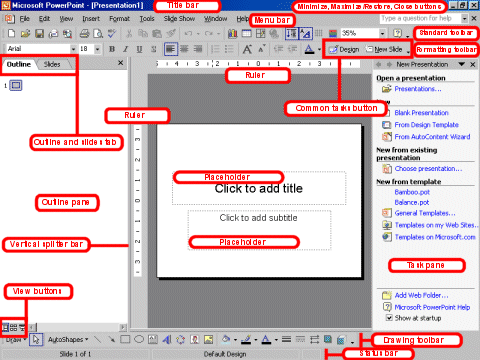
I took the day off from posting yesterday to attend the NINES web conference on leadership. It was amazing - I'll post more about it in the future.
Back to the tutorial - we've covered starting with the text and searching for images. Now how do you get those images into the presentation?
First we need to talk philosophy for a bit. Not the "cave" meaning of life kind of philosophy, but a philosophy of visuals in preaching. I learned from many people that the visual channel of communication can support the auditory channel, and this happens best when they are communicating the same message by different means.
What I mean by all that is: don't use bullet points! Don't. Just don't. Bullet points seem so easy. Well, guess what, if it seems too good to be true, it probably is.
The real power in visual communication is when the images on the screen can convey information and emotions that your words cannot. The visuals need to reinforce, amplify, and support your words, not replace them.
In general, I try to have few, if any, words in my PowerPoints.
When thinking about putting your image in the presentation, think about white-space. Designers talk about negative space all the time. It is just some empty space that allows the eye to rest when looking at the picture. It emphasizes what is on the screen and clarifies the message.
Garr Reynolds is a master of this, learn more here. Check out some examples bellow:
Here are my guidelines for when I'm creating a presentation:
1. I try to only have 1 slide per move in my sermon (and usually a 3 to 5 move sermon).
2. I try to find an image that evokes thoughts and connect ideas for people. If I can't, then I will have a blank screen instead.
3. I try to use the fewest number of words possible to convey the maximum impact.
What works for you?
Labels:
PowerPoint,
Practical,
tutorial
Wednesday, September 09, 2009
The NINES
At the NINES leadership conference today. Nine minute videos from church leaders around the country on leadership topics.
Labels:
Informational
Tuesday, September 08, 2009
PowerPoint Sermon Tutorial Part #2
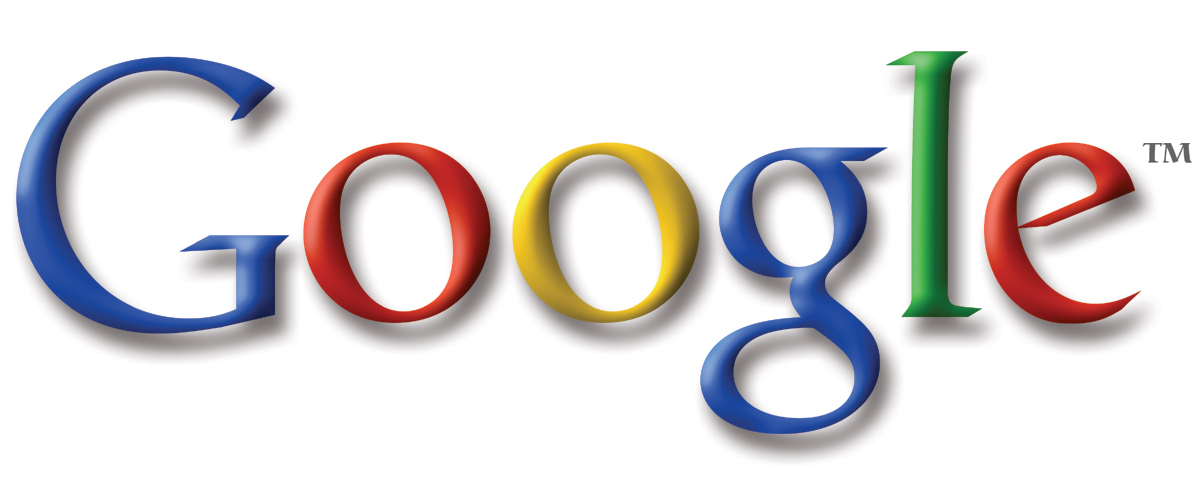
Step 2 in the process of crafting a sermon with PowerPoint: search
I search for dozens more images than I use, and I download 2 or 3 times the number of images that actually go into a presentation. The more images you can look at, the better your final presentation will be.
If I don't have a specific image in mind I will start with Google to see what keywords bring up. This will usually get me into a ballpark for ideas and I can start refining from there. For example - on Sunday I preached about the armor of God. I started searching for 'armor' and 'ancient roman armor' to get some ideas. I ended up finding pictures of costumes and medieval armor and video game screenshots. Not exactly what I was looking for.
Tip: keep trying different searches to narrow down your results - move from more general to more specific.
As my searching progressed, though I found some images of roman formations that sparked an 'aha' moment. The roman testudo formation allows the soldiers to stand in the face of any assault - that is the perfect example of Paul telling the Ephesisans to "stand firm" in the armor of God.
Note: Be sure to check the license of the images you get from a Google search. Not all of them are legal to use, so be careful and ethical.
I usually create a folder with the same name as my sermon, so I can find images later. Then I save the images that might work into that folder on my computer. That allows me to try several potentials to get the right fit. Also it allows me to do all of my searching at one time and then to do all of my design later. It just works better for me to divide up those tasks rather than jumping back and forth between searching and designing.
Note: check the links on the right for several good image websites.
Once you have a good idea of what you're looking for, it can be a good idea to move away from Google to something with a bit higher quality. Google yields a lot of results, but most of them are small images - anything below about 500x500 pixels will look terrible when projected. Go to a stock photo website to get higher quality photos.
Tip: you can refine your Google search to only return large photos to get images that will be better in a presentation.
I have had a lot of luck with StockXchange for hosting high quality, free stock photos (they do have some that cost money, so pay attention when you're clicking). There are also some good Flickr groups. And I'm always open to new sites, so drop me a comment if you have something that works well for you.
Labels:
PowerPoint,
Practical,
sermon,
tutorial
How Christians Fight
Here is my sermon and presentation from Sunday.
How Christians Fight
View more presentations from James Wood.
Labels:
preaching
Monday, September 07, 2009
PowerPoint Sermon Tutorial Part #1

This week I'm going to focus on writing a tutorial on how to craft a sermon using PowerPoint. I would love to hear some feedback on what you want and need here. I will continue to flesh out this work as I learn more about the art of visual preaching.
Step #1 - Start with the Text.
I can't emphasize enough that good preaching must be biblical preaching and that biblical preaching must start with the text of Scripture. Visuals will come later, you must start with the text.
If you start with an image or a movie clip, there is a real danger that you will be tempted to massage the text to get it to fit your illustration. May that never be! Start with the text and let the text lead to your visualization.
For me, I like to start every day with a reading and study of the text for that week. As I go through the week, the text is on my mind. Then my conversations and thoughts are filtered through the text. I try to start conversations about aspects of the text. Facebook is great for this - I pose questions that I think relate to the text and my friends tear them apart. I've gotten some great illustrations this way that I never would have considered on my own.
I've also thrown away some illustrations through this process. One time I thought that the movie "King Ralph" would be a great illustration. But when I talked about it, no one remembered it. That would stink in a sermon. I was able to bail on that illustration and do something different.
Starting with the text and engaging in conversations with people about the text will lead to illustrations that are grounded in the word and connect with people.
How do you begin your sermon prep?
Friday, September 04, 2009
Movie Quote Friday
 What is it about movie quotes that can really get a group of people going? There are some movies that are just quotable and inspire people to continue quoting them long after the movie fades from the box office and video store.
What is it about movie quotes that can really get a group of people going? There are some movies that are just quotable and inspire people to continue quoting them long after the movie fades from the box office and video store.Something has transformed these movies from cinema to culture. I'm going to argue that we need to be able to have these conversations. We need to know and have seen movies that connect with our culture. I think it is good to use a movie clip from time to time if it really highlights a point well.
Ok - start throwing out some movie quote - I'll get you started:
"He said 'to blaithe' which we all know means 'to bluff'."
"My lips hurt real bad!"
"There is no spoon."
"That's no moon . . ."
Now you go!
Labels:
Fun Friday
Thursday, September 03, 2009
Toward a Theology of PowerPoint #5
Sometimes visualization is the best way to communicate a concept. Below I take John 1:14 and explain it on a napkin. Visuals don't always have to be snappy and cool to be effective. If you can communicate something on the back of a napkin in a few minutes, then you are a powerful communicator.
How would you use this in PowerPoint?





How would you use this in PowerPoint?





Wednesday, September 02, 2009
The Good Enough Revolution

Wired has a great article about how technology is shifting from high-end to "good enough". They cite thing like Skype, Hulu, and the MP3 as driving down quality and price while they drive up adoption by the masses.
As more and more industries move their business online, they too will find success in Good Enough tools that focus on maximizing accessibility. It's a reflection of our new value system. We've changed. To benefit from the MP3 effect, companies will have to change as well.The article is pretty long, but it does offer a lot of insight into the way that technology is actually being adopted by most people. There is a balance between how much people are willing to pay and what level of technology they will adopt.
Thinking in terms of visuals in church - it can be hard to convince people to spend top dollar for a great computer and projector when they want Good Enough. It can be hard to convince people that it's worth the time to learn how to do a great presentation when a little bit of time will result in Good Enough.
So, how can we build value in a Good Enough world?
Labels:
Informational,
ponderings
Tuesday, September 01, 2009
PowerPoint tips and tricks #4 (Keynote Edition)
 I have focused my tips, thus far, on the Microsoft program: PowerPoint because I am most familiar with it. In the interest of fairness I want to look a Keynote - the presentation software for the Mac platform.
I have focused my tips, thus far, on the Microsoft program: PowerPoint because I am most familiar with it. In the interest of fairness I want to look a Keynote - the presentation software for the Mac platform. This article at Macworld compares the two in a very fair way (I believe). The conclusion:
PowerPoint has caught up to Keynote in many areas and surpassed it in some. But Keynote’s workflow and overall feature set remain superior. Practically speaking, your choice of software probably depends more on the hardware you’ll be using to deliver your presentation (and the software installed on it) than on the features of your authoring program. For that reason, unless Apple releases a Keynote player application for Windows, which isn’t likely, PowerPoint may be a more sensible choice for many speakers.
Forbes points out that Keynote follows the Mac creedo by being easy to use and good looking. Saying that: "The novice presenter will easily produce the more stunning-looking slideshow using Keynote." However, if you are going to have to run your presentation on a Windows machine you will run into problems. "Keynote's big drawbacks are huge in a business market dominated by PowerPoint running on Wintel machines."
For our audience I will make this recommendation: if you are running entirely on Macs then use Keynote and/or ProPresenter - it will be easier and look better. If you are already set up with Windows machines and especially if the computer that will be projecting the presentation is a Windows machine, you will save yourself a lot of time and effort by just learning PowerPoint.
What do you use?
Labels:
Informational,
keynote,
mac,
PowerPoint
Subscribe to:
Posts (Atom)
